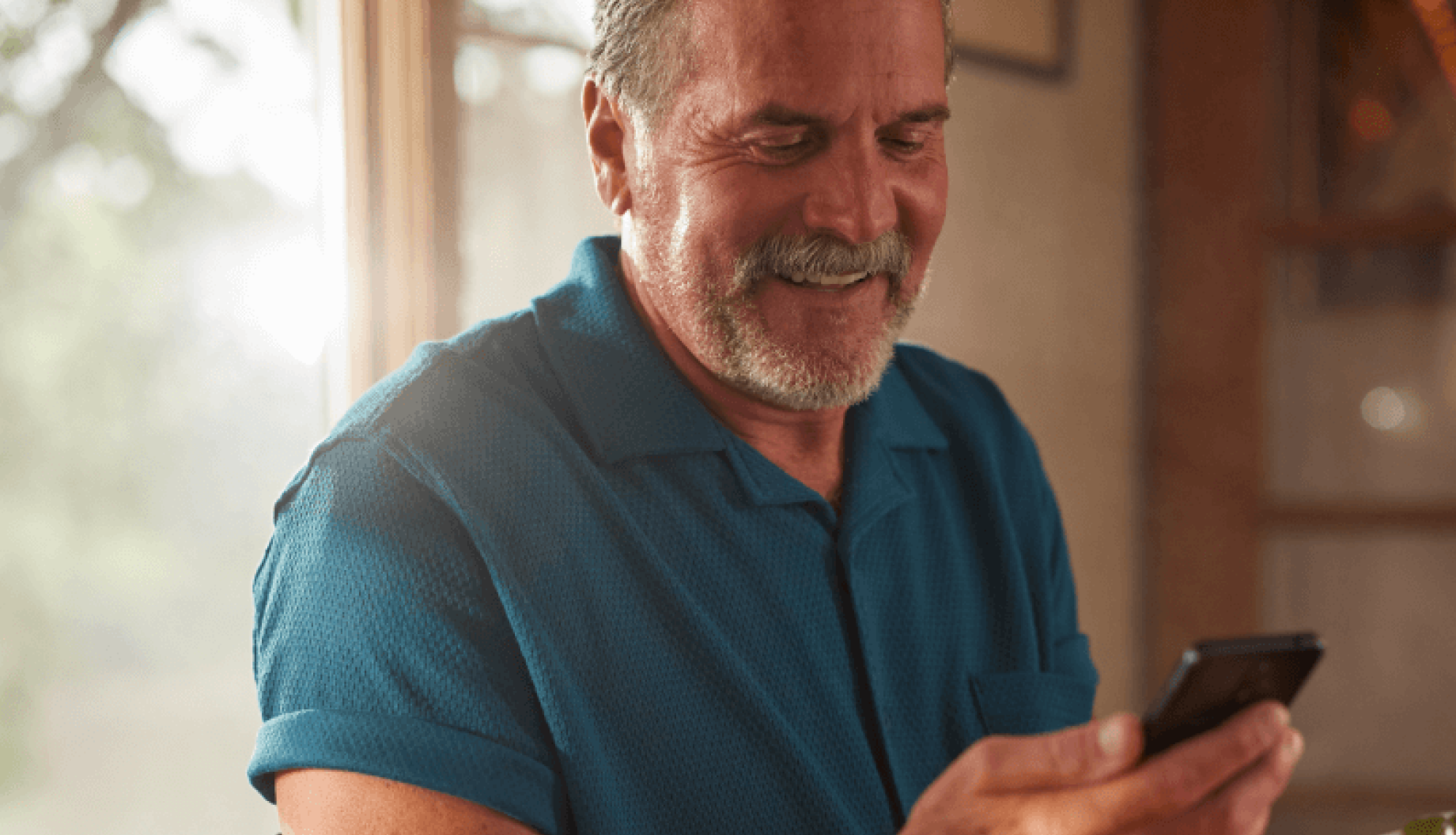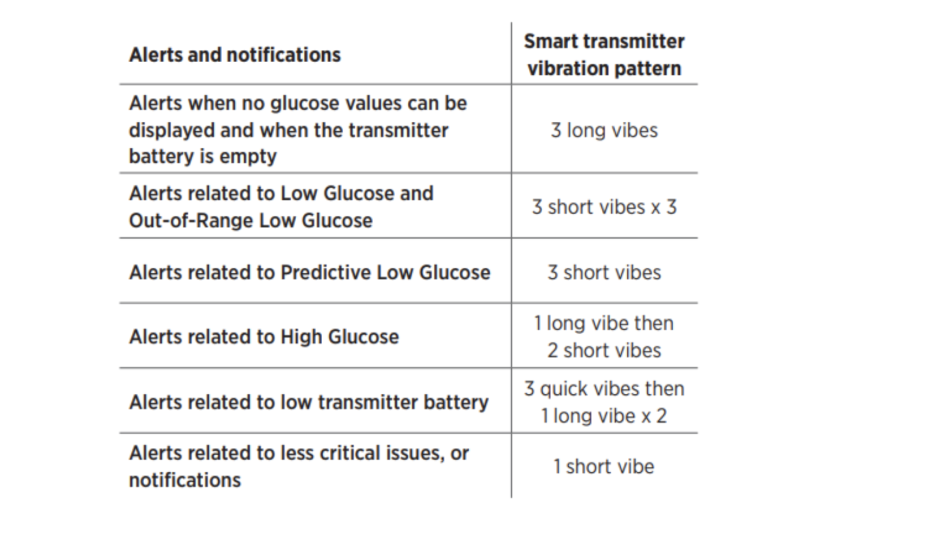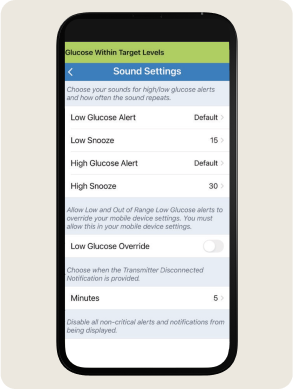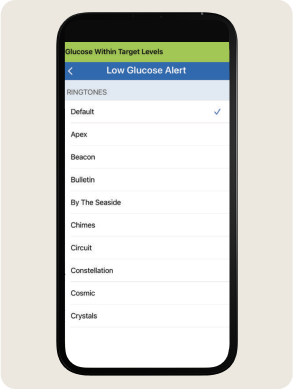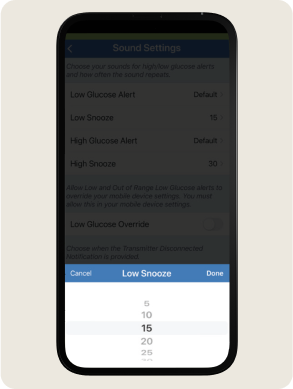Helpful Tips
- Discuss Your Settings with Your Healthcare Provider: If you're not sure where to start, talk to your healthcare provider. They can help you get the most out of your Eversense 365 CGM System.
- Start with Basic Glucose Alerts: Begin with the most basic alerts, like low and high glucose alerts. You can add more alerts to your routine later. This helps you slowly adjust to your Eversense 365 CGM System.
- Getting Glucose Alerts on the Apple Watch: The Apple Watch can show your Eversense 365 CGM data, but is dependent on your primary mobile device (i.e. smartphone) being within range. Any alerts or notifications you get on your Apple Watch should also be checked on the Eversense 365 CGM Mobile App.
- Low Glucose Override Setting: When this setting is turned ON, Low and Out of Range Low Glucose alerts will sound at your phone's maximum volume. This means you'll still hear these alerts even if your phone is on Silent Mode or Do Not Disturb. If you don’t want to miss any alerts or notifications when your phone is on Silent Mode or Do Not Disturb, make sure the Low Glucose Override Setting is turned on (5).
- Notifications: Notifications require some action but are not critical. These messages appear in blue on your app.
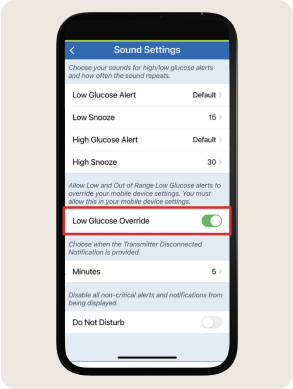
Image 5 Low Glucose Override